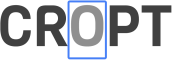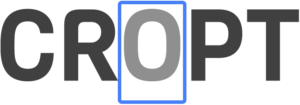Cropt Plugin for Capture One Pro
Cropt uses facial detection to apply smart cropping and customizable borders to images using Capture One recipes.
Cropt Plugin
Monthly Renewal-
Free 30 Day Trial
-
Multiple Shape Crops
-
Add Borders
-
macOS Only
Cropt Plugin
Annual Renewal-
Introductory 20% Discount
-
Multiple Shape Crops
-
Add Borders
-
macOS Only
Frequently Asked Questions
The easy way is to make sure Capture One is running, and then double click the plugin file. You should Capture One popup a confirmation to install the plugin. Click yes and it’s installed for you.
The manual way is to first visit the users’s Library/Application Support/Capture One/ folder, and drag the plugin to the Plug-ins folder there. If its not there you’ll need to create it first. Then restart Capture One, open Preferences, and check the Plugins tab to see if it is installed.
First make sure you are connected to the Internet so the activation process can complete.
Once Cropt is installed, open Plugins tab in Capture One Preferences. Click on Cropt and add the license key you received when you subscribed to Cropt. Click “Register” and the plugin will be activated.
Cropt adds new presets to the process recipe’s “Open With” option. To use Cropt, create a new recipe with a JPEG or PNG output type, and select the Cropt preset you want to use.
Note, the shaped crops (i.e. circle or hexagram) work best with PNG images.
When installed, the Cropt plugin creates four sample presets you can use in process recipes. However, you can customize these or add more presets in the Plugin tab of the Capture One’s Preferences.
Each preset has a crop shape (or none to just add a border), an optional border with a size and color. Make sure to click “Save” or “Save as New” to save the changes.
Sorry, there is no Windows version available at this time!